Meta AI is an artificial intelligence feature integrated into platforms like Facebook, Instagram, and Messenger. While it enhances user experience by providing personalized recommendations and search results, some users may prefer to disable it for privacy or personal preference reasons. In this guide, we’ll show you how to turn off Meta AI on Facebook, Instagram, and other Meta platforms.
What is Meta AI

Meta AI is an advanced AI system developed by Meta (formerly Facebook) to improve user interactions across its platforms. It powers features like:
- Personalized search results.
- Chatbot assistance in Messenger.
- Content recommendations on Instagram and Facebook.
Why Turn Off Meta AI?
Some users may want to disable Meta AI for reasons such as:
- Privacy concerns: Reducing data collection by AI systems.
- Personal preference: Avoiding AI-driven recommendations.
- Simpler experience: Disabling features they don’t use.
How to Turn Off Meta AI on Facebook
Meta AI is deeply integrated into Facebook’s search and recommendation systems. Here’s how to disable it:
Steps to Disable Meta AI on Facebook
- Open the Facebook app or website.
- Go to Settings & Privacy > Settings.
- Navigate to Privacy Shortcuts > Manage Your Privacy.
- Look for AI and Data Settings (this may vary based on updates).
- Toggle off options related to AI-driven recommendations or personalized search.
- Save your changes.
Meta AI is deeply integrated into Facebook’s search and recommendation systems. Here’s how to disable it:
Steps to Disable Meta AI on Facebook
- Open the Facebook app or website.
- Go to Settings & Privacy > Settings.
- Navigate to Privacy Shortcuts > Manage Your Privacy.
- Look for AI and Data Settings (this may vary based on updates).
- Toggle off options related to AI-driven recommendations or personalized search.
- Save your changes.
How to Turn Off Meta AI on Instagram
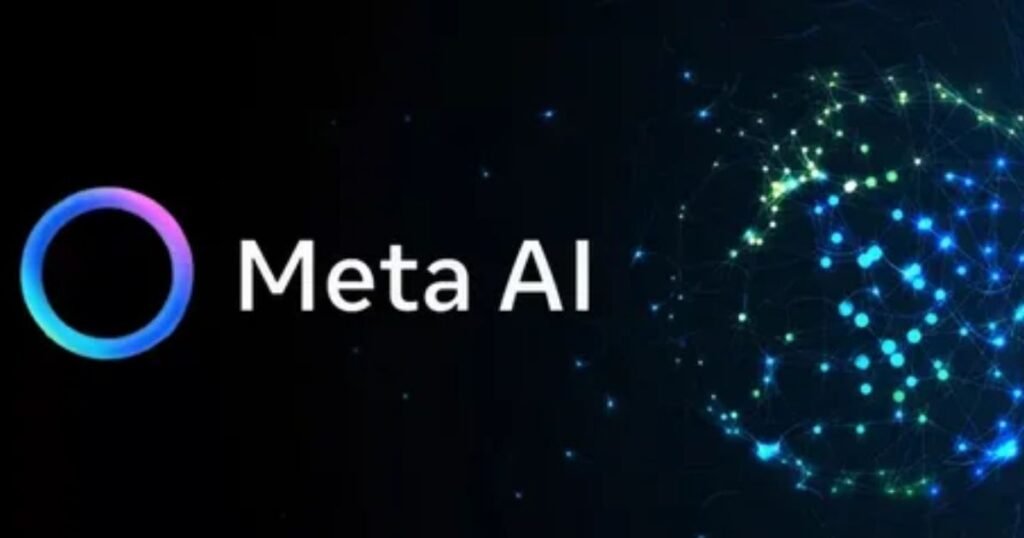
Meta AI also powers Instagram’s search bar and content recommendations. Here’s how to disable it:
Steps to Disable Meta AI on Instagram
- Open the Instagram app.
- Go to your Profile and tap the Menu icon (three lines).
- Select Settings > Privacy.
- Look for Search and Explore Settings.
- Disable options like Personalized Search or AI Recommendations.
- Save your changes.
How to Turn Off Meta AI on Messenger
Meta AI powers chatbot features in Messenger. Here’s how to disable it:
Steps to Disable Meta AI on Messenger
- Open the Messenger app.
- Go to Settings > Privacy & Safety.
- Look for AI and Chatbot Settings.
- Toggle off options related to AI assistance.
- Save your changes.
How to Turn Off Meta AI on WhatsApp
While WhatsApp uses AI for features like chat suggestions, it doesn’t have a direct Meta AI integration. However, you can disable AI-driven features:
- Read more info about: How to Turn Off Google AI: A Comprehensive Guide
Steps to Disable AI Features on WhatsApp
- Open WhatsApp.
- Go to Settings > Storage and Data.
- Disable Chat Suggestions or AI Recommendations.
- Save your changes.
How to Turn Off Meta AI on iPhone
If you’re using Meta platforms on an iPhone, the steps to disable Meta AI are the same as above. However, you can also adjust app permissions:
Steps to Disable Meta AI on iPhone
- Go to Settings > Privacy & Security.
- Select Tracking and disable tracking for Facebook, Instagram, and Messenger.
- This reduces the data Meta AI can access.
Conclusion
Turning off Meta AI on Facebook, Instagram, and other Meta platforms is possible by adjusting privacy and AI settings. While you can’t completely disable Meta AI, you can reduce its influence by turning off personalized features. Follow the steps above to customize your experience and enhance your privacy.
FAQs About Turning Off Meta AI
Can I completely turn off Meta AI?
No, Meta AI is deeply integrated into Meta’s platforms. However, you can disable specific AI-driven features like personalized search and recommendations.
Will turning off Meta AI affect my experience?
Yes, disabling Meta AI may reduce personalized content and search results, making your experience less tailored.
How do I turn off Meta AI search on Facebook?
Go to Settings > Privacy > Search Settings and disable Personalized Search.








